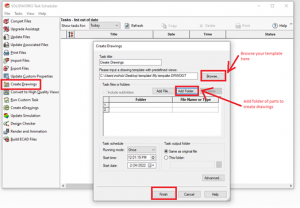1.Open New Drawing. Select Predefined View and Place 4 views as shown in figure.
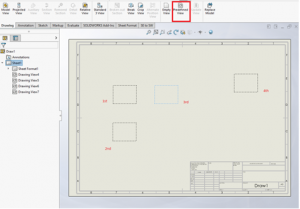
2.Select 1st view , select Front in Properties, Similarly select top,Right,isometric for 2nd,3rd,4th views,
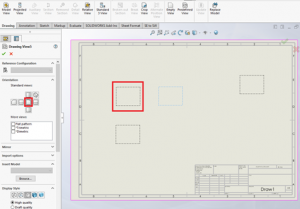
3.Select System options, document properties, detailing and select Dimension Marked for drawing for importing dimensions for model. Click Ok.
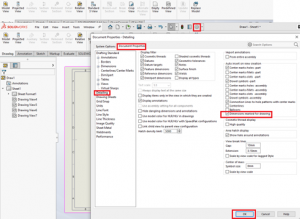
4.Save the drawing as .drwdot format and specify Template name.Save the File.
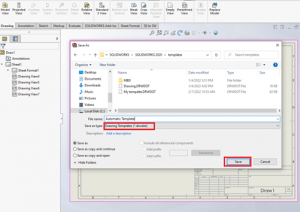
5.Select System options. Select file locations.add folder where we saved Template.Click OK
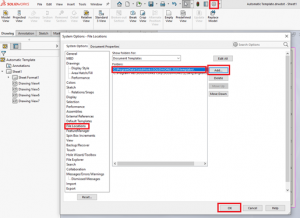
6.Open Part Select make drawings from part.Select your Template.

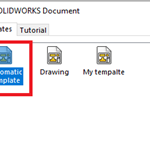
7.Drawings will be created Automatically.

8.Open SOLIDWORKS Task scheduler. Select Create drawings, browse the new template previously created, add folder of part drawings, select finish. It will generate all drawings for the entire folder.